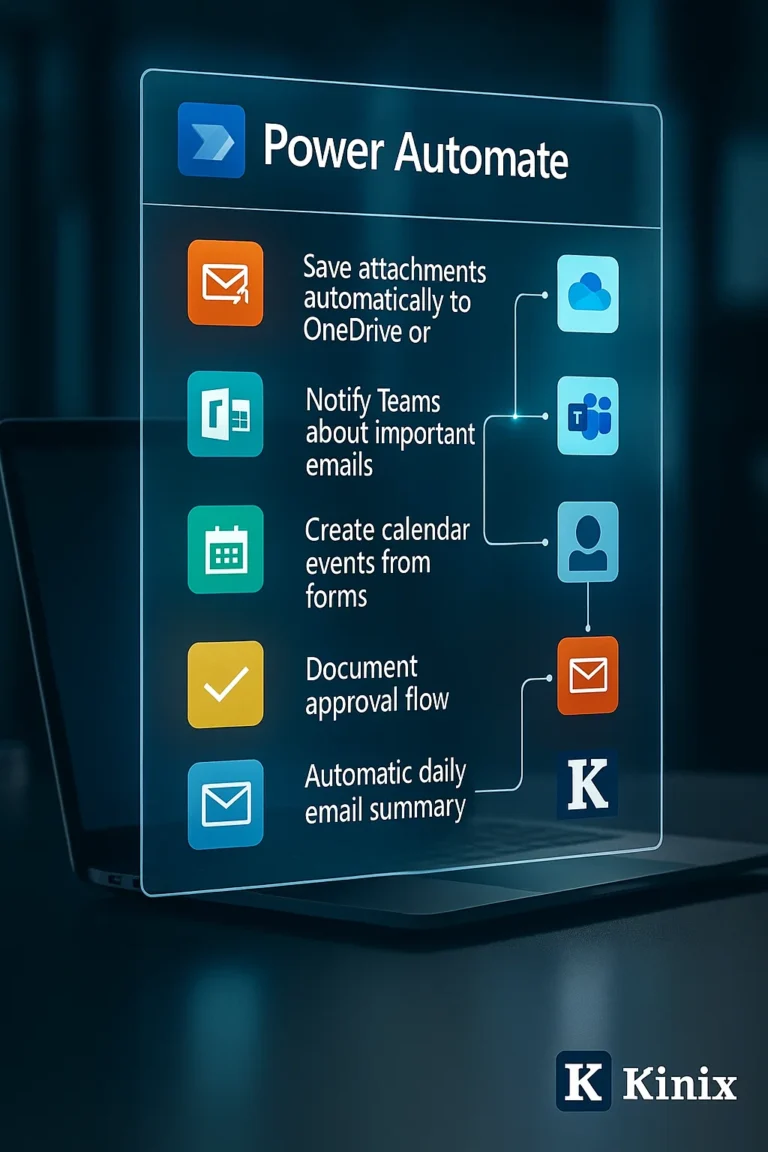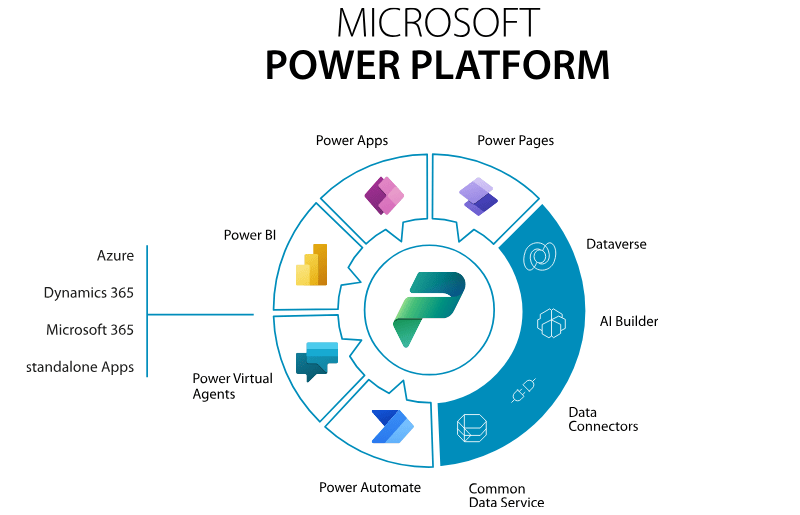Starting with basic tasks, Power Automate transforms manual workflows into intelligent automations, connecting people, data, and productivity.
Access Power Automate
Go to flow.microsoft.com and sign in with your Microsoft 365 account.
In the “Create” tab, choose one of the options:
- Automated flow: starts with a trigger, such as “When an email arrives.”
- Instant flow: runs manually.
- Scheduled flow: runs at specific times.
💡 Tip: Use a pre-built template to learn how to do things like “Save email attachments to OneDrive.”
Set up the trigger
Example: “When a new email arrives (V3)” → define inbox, folder, and filters (sender, subject, attachments, etc.).
Add actions
Click “+ New step” search for the connector (OneDrive, Teams, Outlook, SharePoint, etc.) and select the desired action, such as “Create file” or “Send message.”
-
Use dynamic trigger content, for example:
📎 Attachment content → File content.
Add conditions (optional)
Use the “Condition” action to set rules: “If the email subject contains ‘Invoice’ → save to the Financial folder; otherwise → save to General.”
Test and validate the flow
Click “Save" → “Test” → perform the action that triggers the flow (such as sending an email). Check that everything worked correctly.
Monitor and correct
Go to “My Flows” → Run History to track, review inputs/outputs, and correct errors if necessary.